 Back
Back
Building projects with Eclipse
This section explains how to build projects using psychWithJava
and Eclipse. Applies to all OSs. Note: the screen shots below
are from version 3.1. However the instructions should apply
equally to newer version.
Create a new folder named examples under PsychWithJava folder. Under examples create another folder named HelloPsychophysicist
Download HelloPsychophysicist.java
and the auxilary image files
psychophysik.png and
fechner.png under HelloPsychophysicist folder.
Start Eclipse.
Click File -> New -> Project.
Choose Java Project in the
"New Project" Window, click "Next".
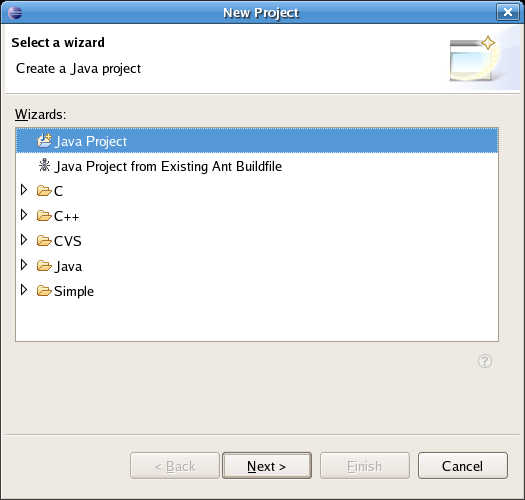 In the "New Java Project" window,
click on the radio button next to "Create
project from existing source".
In the text field next to Directory
enter the path to the directory where you placed the
files that you just downloaded (HelloPsychophysicist.java
and the image files).
Give a name to the project (top text field) and click Next.
In the "New Java Project" window,
click on the radio button next to "Create
project from existing source".
In the text field next to Directory
enter the path to the directory where you placed the
files that you just downloaded (HelloPsychophysicist.java
and the image files).
Give a name to the project (top text field) and click Next.
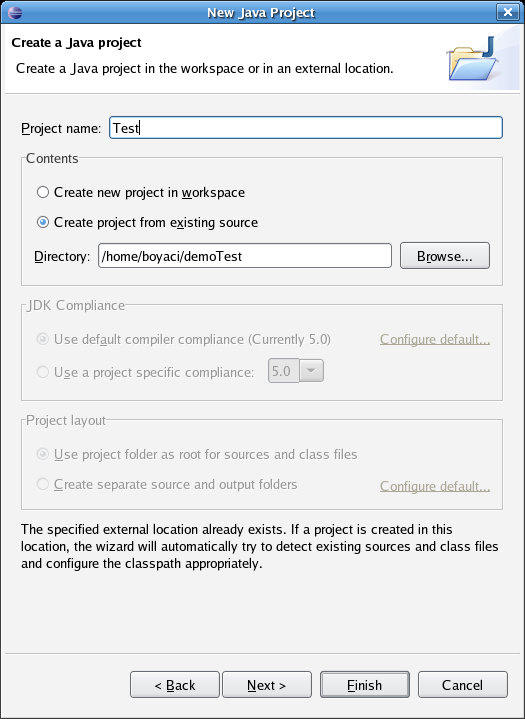
In "Java Settings" click on the "Libraries" tab. Then click on
"Add variable".
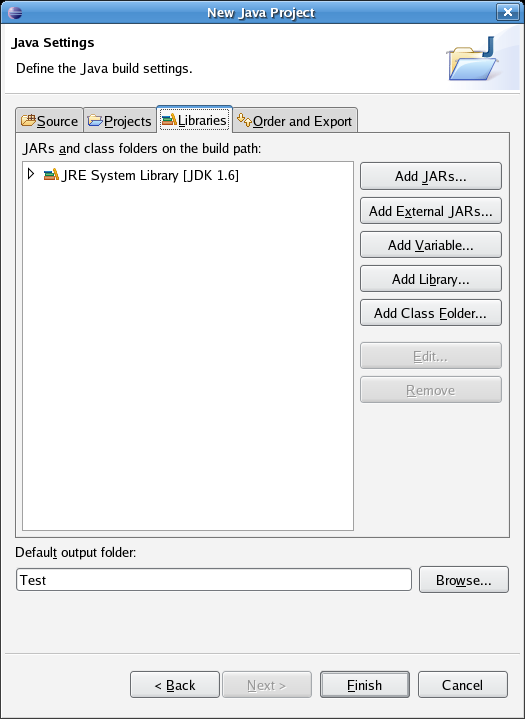
Highlight "psychWithJava" in the "New Variable Classpath Entry"
window. Click OK. (You must have set
up Eclipse to include
psychWithJava package, if you haven't
followed the instructions on
Preparing Eclipse for pure Java development.)
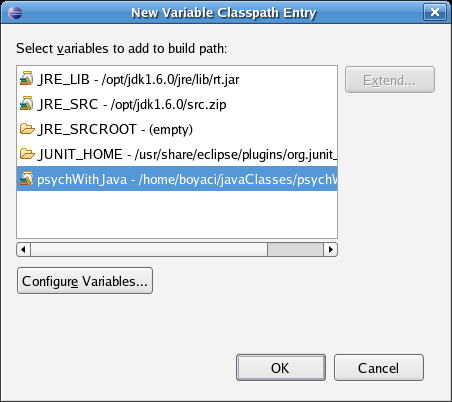
Back in the "New Java Project" window you should now see
"psychWithJava" in the build path list. Click Finish.
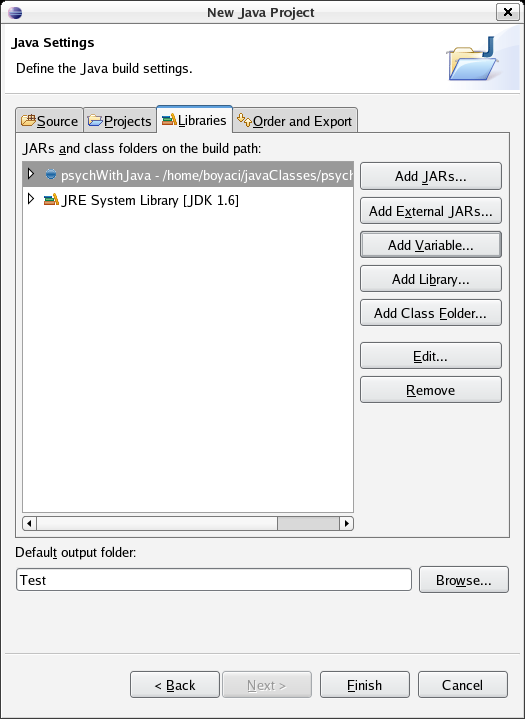
Now your project is created, and you should see a
screen similar to the one below.
(Note: to open and inspect any one of
the programs in the "Editor" pane,
simply double click on the file in the "Package Explorer"
pane on the left hand side)
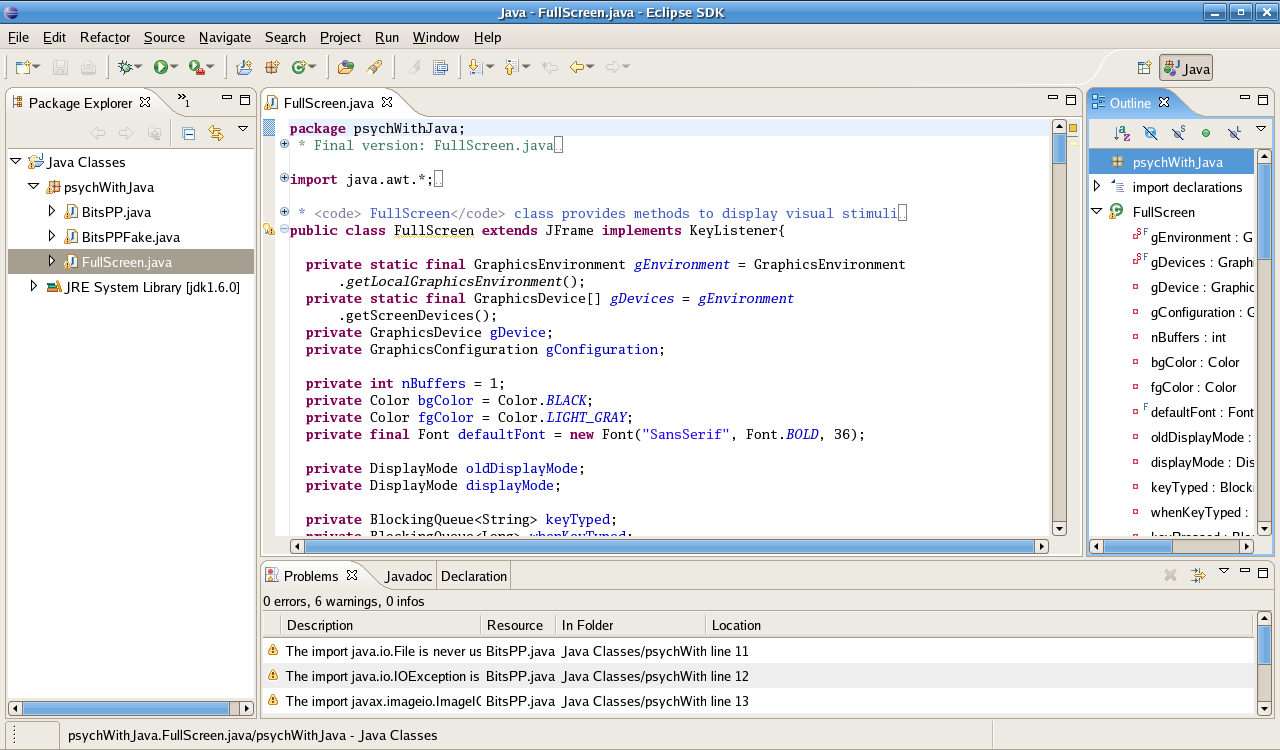
This image is altered to fit the page. Click on the image
to see it in its actual size
Inspect the HelloPsychophysicist.java file.
To be able to use psychWithJava package you have to include an
import statement
Find that statement near the top of the file.
Running
To run the HelloPsychophysicist example, right click on
the file in the "Package Explorer" pane (CTRL-Click on Mac
OS X) and choose Run As -> Java Application.
 Back
Back
|
 Back
Back
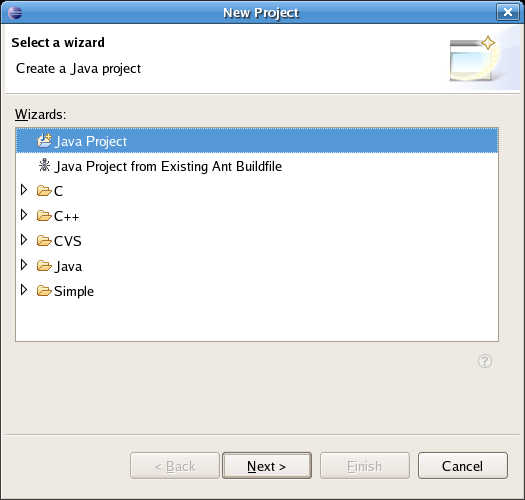
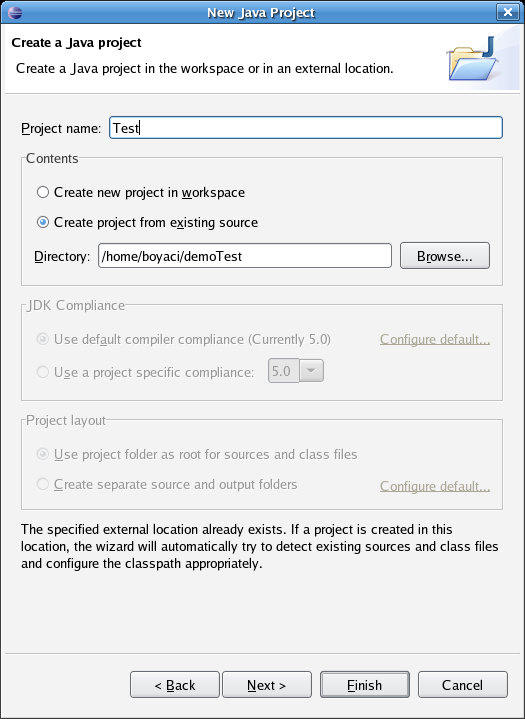
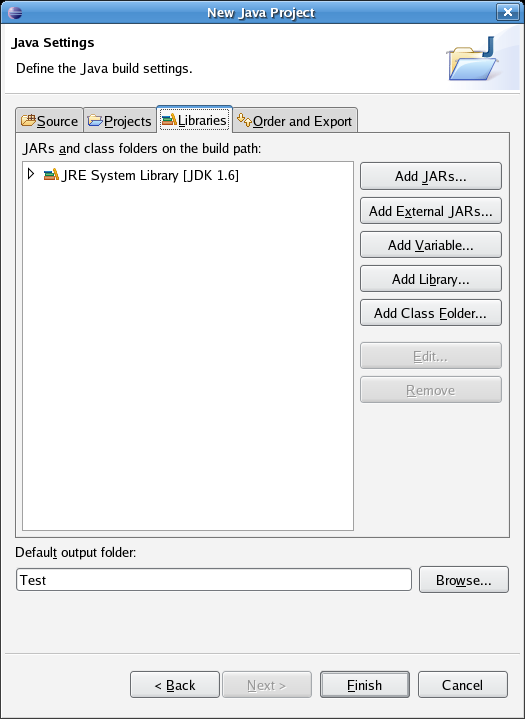
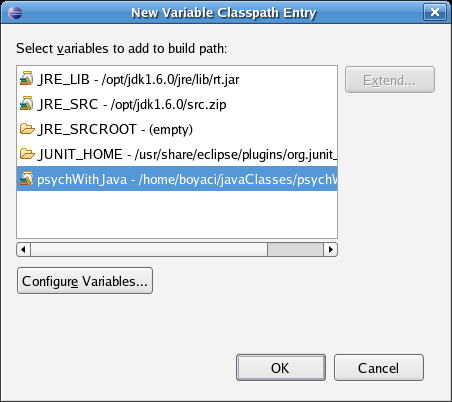
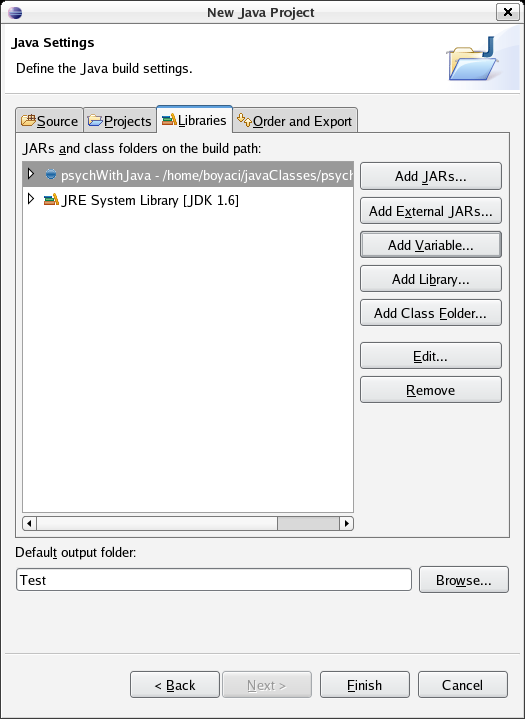
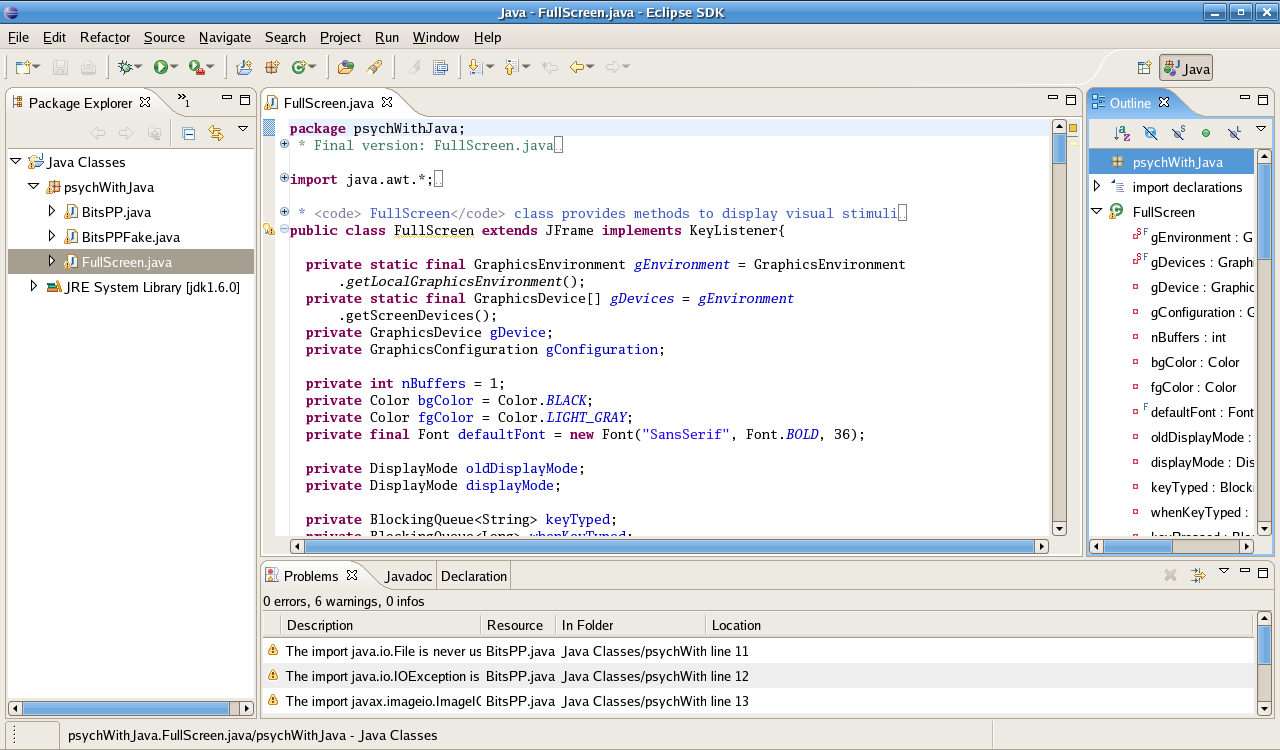
 Back
Back