 Back
Back
Packaging and sharing your projects
An effective way of sharing your applications with your collaborators is preparing self-running jar files. How to prepare such files using psychWithJava is outlined below using the HelloPsychophysicist example. A more complete discussion can be found at http://java.sun.com/j2se/1.5.0/docs/guide/jar/jar.html and at http://java.sun.com/docs/books/tutorial/deployment/jar/index.html. (Note: to run the example jar files you don't need to install the psychWithJava package.)Creating JAR files with command line tools
jar xvf <full_path_to_psychWithJava> psychWithJava/
<full_path_to_psychWithJava> is the full path to the psychWithJava package as explained here (For example /home/boyaci/javaClasses/psychWithJava.jar on Linux, or /Users/boyaci/javaClasses/psychWithJava.jar on Mac OS X.) This will create psychWithJava/FullScreen.class file.
Manifest-Version: 1.0 Main-Class: HelloPsychophysicist
Main-Class indicates the name of the class that has the main method in your project. If you haven't yet built your project, see Building and running java projects here.
jar -cvfm HelloPsychophysicist.jar manifest.mf HelloPsychophysicist.class psychWithJava/*.class *.png
Creating JAR files with Eclipse

This image is altered to fit the page. Click on the image to see it in its actual size
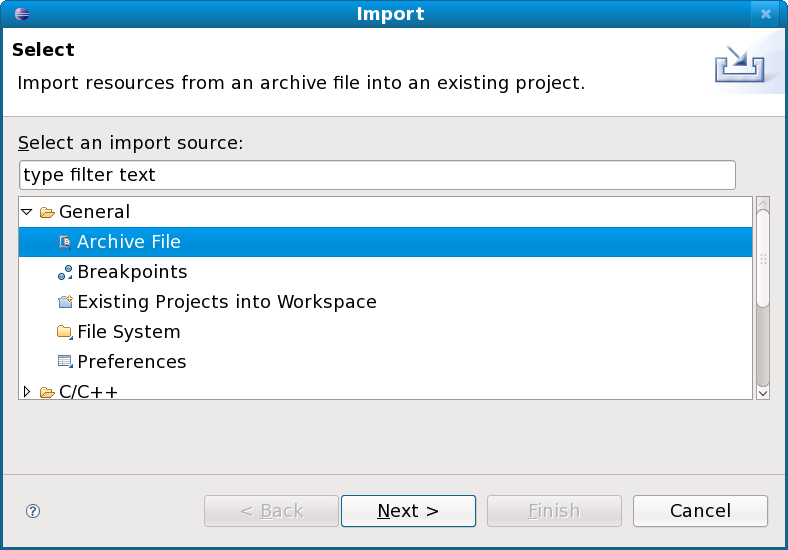
This image is altered to fit the page. Click on the image to see it in its actual size

This image is altered to fit the page. Click on the image to see it in its actual size

This image is altered to fit the page. Click on the image to see it in its actual size
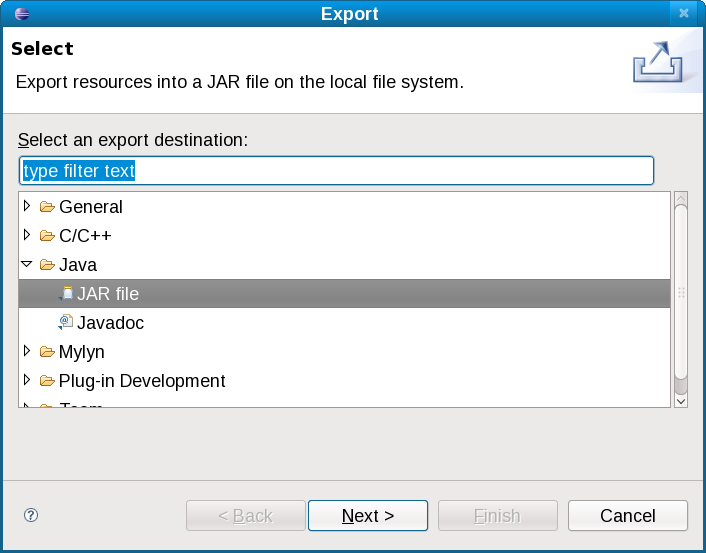
This image is altered to fit the page. Click on the image to see it in its actual size

This image is altered to fit the page. Click on the image to see it in its actual size

This image is altered to fit the page. Click on the image to see it in its actual size
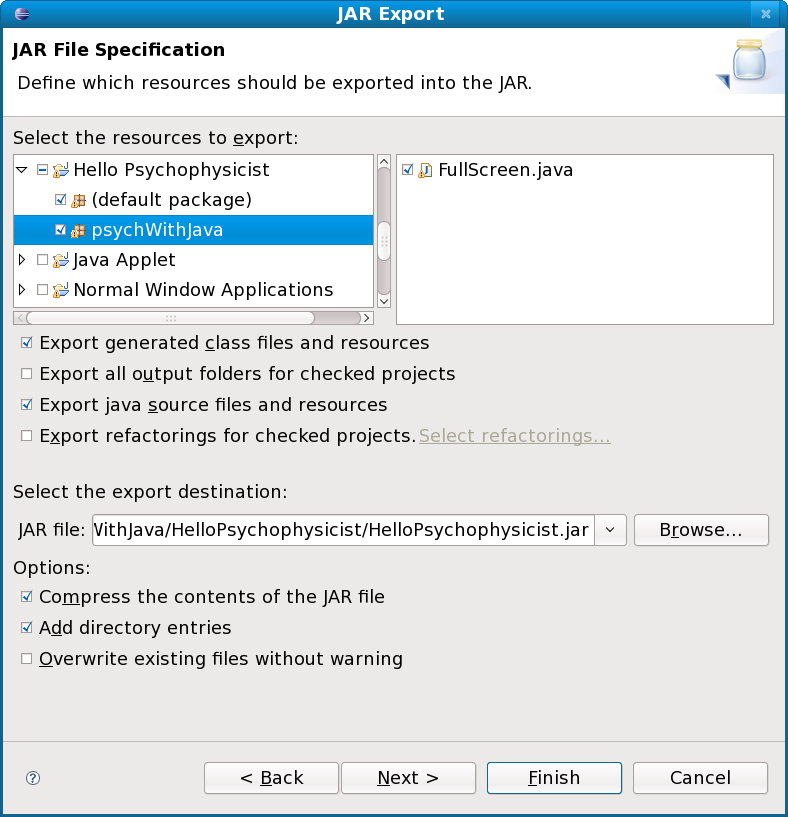
This image is altered to fit the page. Click on the image to see it in its actual size
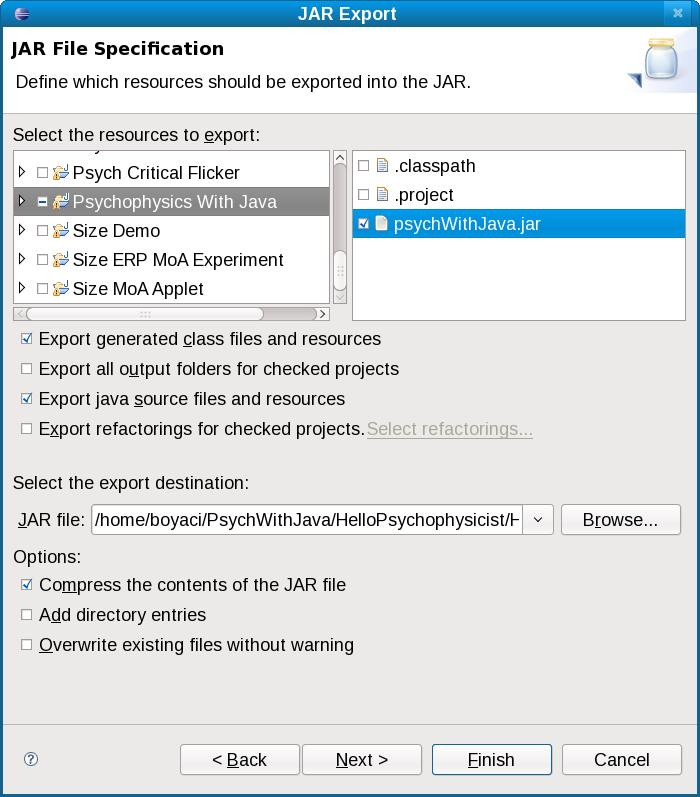
This image is altered to fit the page. Click on the image to see it in its actual size
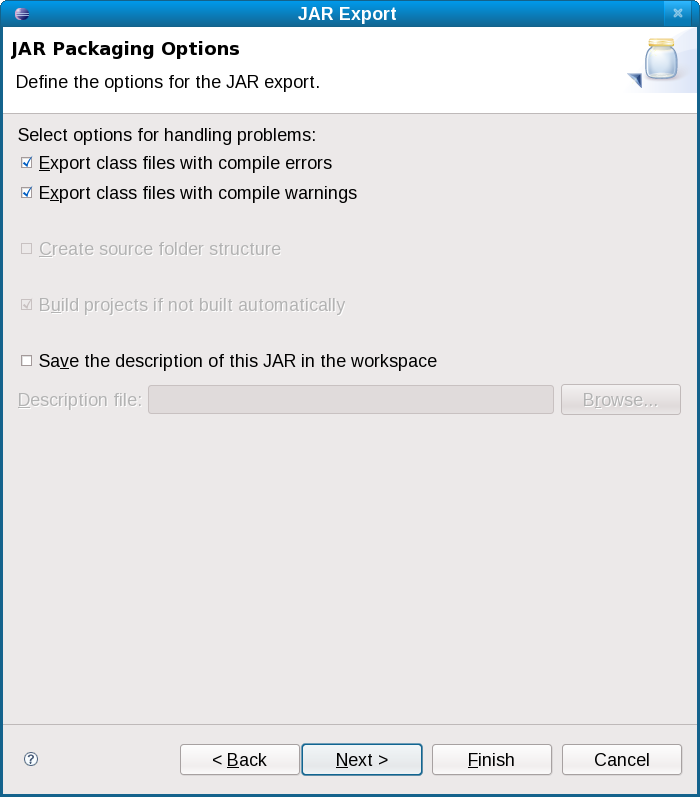
This image is altered to fit the page. Click on the image to see it in its actual size

This image is altered to fit the page. Click on the image to see it in its actual size
Running JAR files
Once the self-running jar file is created, you can deploy it either by a mouse click or double on the file on your hard drive (this may work even if the file is on a web page), or manually from a terminal (MS-DOS prompt) by typingjava -jar HelloPsychophysicist.jar